Copy and paste across devices
Copy and paste across devices
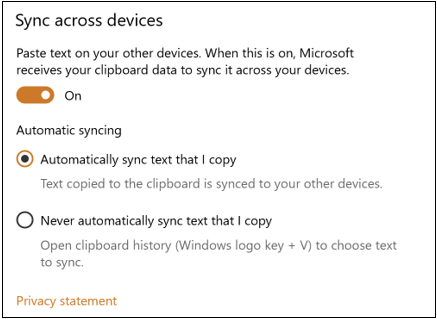
Have you ever wanted to copy text from one device to another?
Copy and paste across devices
- On both devices, select Start > Settings > System > Clipboard, and then turn on Sync across devices.
- On the first device, copy text as you would normally (Ctrl + C, Right click > Copy, etc.). The copied text will automatically sync to the Cloud.
- On second device, paste as you normally would, using Ctrl + V, Right Click > Paste, etc. If the synced item hasn’t been pasted, open your Clipboard History by pressing the Windows logo key + V to see if it it’s synced. Copy and paste across devices
If you prefer not to sync automatically, you can open clipboard history and choose text to sync.
- Select Start > Settings > System > Clipboard, and then under Automatic syncing select Never automatically sync text that I copy.
- On first device, copy text as you would normally.
- Open your clipboard history by pressing the Windows logo key + V
- Select the Sync button on the item you wish to sync.
- On second device, paste as you normally would.
https://gegeek.com/windows10/1809-windows-10-redstone-5/
